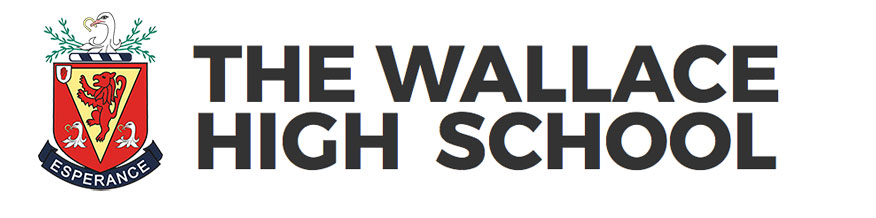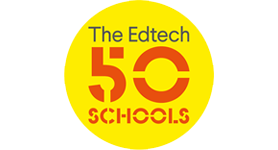One problem with introducing a Virtual Learning Environment is quite often pupils have signed a School Acceptable Use Policy that doesn’t include this type of learning platform. Moodle offers a solution that ensures every user agrees to the terms before they are granted access to courses.
To do this you need to create an html file and upload it to your server or another location on the internet. Here is a reasonable example :
Write your AUP
The school offers pupils an online learning environment (VLE) at xxxxxxxx this environment is managed by the teaching staff to support pupil learning while out of school. The VLE is accessible both in school and home and access is considered to be a privilege.
In order to use the platform you must agree to abide by the following rules. You may not access, distribute or place on the VLE material that:
is illegal in the UK
is offensive, obscene , encourages or facilitates illegal activities,
is in breach of copyright owners’ statutory rights (you should not use the Internet to plagiarise the work of others, or post any content including images without the permission of the owner/correct licenses). Non-original content must be correctly attributed.
E-mail, messaging or chat must not be used to harass, intimidate, or otherwise annoy another person.
Your use of the platform (including chat and discussions) is logged, and records are kept of all your activities and contributions to the site for a period of 1 year. Students should be aware that in addition to the site administrator, course leaders are able to directly access their students’ files. As with all public sites, you should not regard any of your activity as private or confidential. XXXXX School are not responsible for the content of external sites.
You could copy this and paste it into a text editor saving it as aup.html
Step 2 : Installing the Policy :
Log on to your Moodle install as the administration and click on the SECURITY option on the left hand menu. Now select ’Site Policies’ About half way down the page you will see the following entry :

Type the address of your AUP html file and hit save. This means when a user logs in for the first time they will have to agree to these terms. Users only have to agree once, they won’t be asked again but they won’t be able get beyond the AUP page if they do not agree to the terms.
Easy, any questions please ask below.
Last modified: March 14, 2011