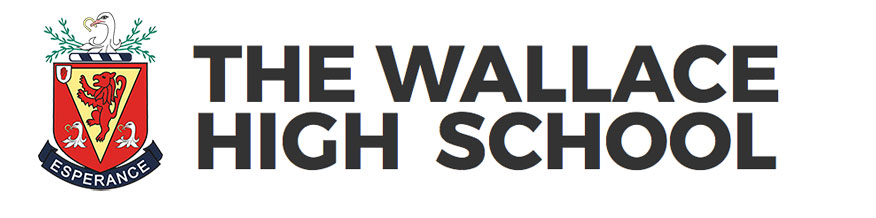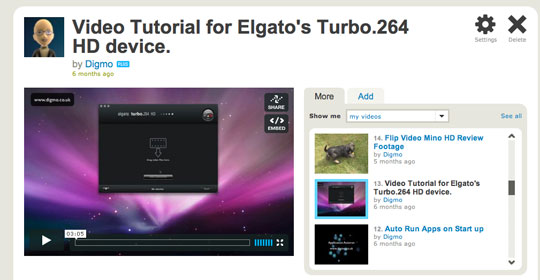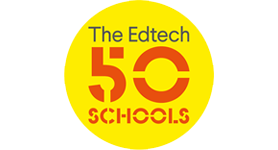A number of teachers have asked how we manage the growing amount of video based teaching resources that are being produced. From screencasts to Moving Image Arts coursework, from video podcasts to clips edited from our EyeTV system we end up juggling a large amount of video files which creates both storage and bandwidth issues for schools.
When I started teaching Moving Image Arts I decided that I was going to archive every single student video from the outset. In the first number of year submission was via DVD and most of the student films ended up being over 1GB in storage space so each class worked out about 20Gigs of storage + scanned documents and experimental work. It added up.
A few years on and we have moved completely to H.264 compressed video. In my opinion there really isn’t any real visible loss of quality yet the format offers massive savings in storage with final films dropping from 1GB to under 200MB. Over the last year we have moved the majority of our video content over to MP4 (and are in the process of converting older content) with the aim of making it mobile device friendly and also considerably reduce our storage needs.
The good news is both the Flip Ultra HD video cameras and EyeTV both export natively to MP4 (h.264) and for our other video files Elgato’s Turbo.264 quickly (and very easily) converts the video files to the appropriately compressed format. Better still the software that ships with the device allows you to queue large numbers of video files for conversion overnight or over a period of days.
Converted video files are stored in Departmental areas or on teacher hard drives. In a number of subjects Keynote (PowerPoint) presentations are exported to Quicktime so they can be played on iPhones and iPods and are then supplied to the pupils on CD. Converting Powerpoints/Keynotes in this way also allows the presentations to be added to websites/intranets/VLEs. It should be noted that Keynote users can also export their presentations directly to Quicktime.
So you have embarked on creating video teaching resources and you want to share your creations with the class via a blog or Virtual Learning Environment, where do you start ? Well, initially we decided that all our content had to stay on our servers or on our hosting account. This was fine for two or three short videos accessible to a small group of pupils. The problems started when video resources began to get longer, bigger in terms of megabytes and were suddenly receiving hundreds of views.
With a busy VLE the server really couldn’t cope with the sheer amount of content it was having to deliver from early in the morning to late at night. We were left considering a number of video services including YouTube and Vimeo.
Firstly both services have their pros and cons and embedding video from both YouTube and Vimeo is especially easy on our Moodle based Virtual Learning Environment. Copy the embedding code from any video, log into your Moodle course and add a new resource selecting the “webpage” option.

Copy the embedding code into the “Full Text” box if you want to enter some explanatory text then add it after the last center> , then hit save. Now you can view the resource to see how it will look to the students.
The process for embedding video resources from Vimeo is identical but has a few little additional features that make it particularly attractive to Education.
Vimeo v YouTube
This is where things become a little tricky. In short we tend to use both services. Video we want as many people to see as possible will end up on Vimeo and YouTube. The problem with YouTube is that it tends to be blocked (or have limited access) in many schools and there is no way to limit where the resource can be embedded. Vimeo is a little different.
Personally I think the embedded Vimeo video player looks better than the YouTube version and it also allows you to offer visitors the ability to download the originally uploaded video files. That said the real benefit comes in the form on a Vimeo PLUS account. As well as a massive increase in the amount of video you can upload it offers some very useful privacy tools ideal for education.
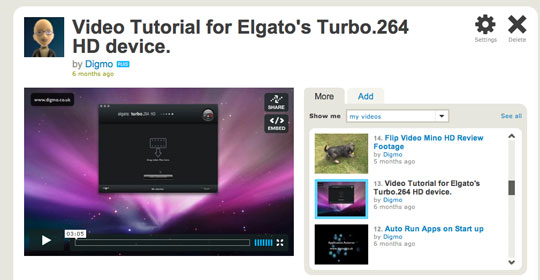
Lets imagine you have worked for a week producing an A-level video resource. You use it in a lesson and want to share it with the pupils via the VLE. In the model just described you would upload the video to Vimeo and copy the embedding code into your VLE page.
With the PLUS account you have a few more options to play with. Click on Privacy and you can actually completely control the websites that can embed your video.
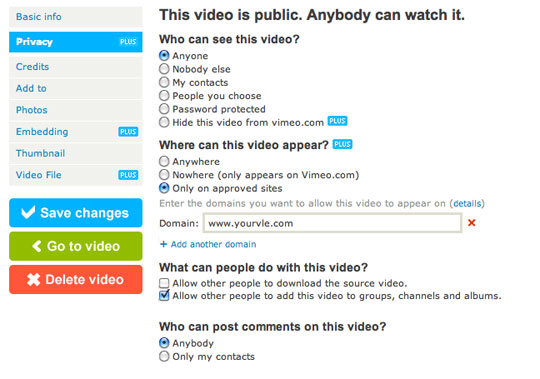
You can enter in your blog address, your VLE domain and even the school website domain and as a result these are the only websites on which your video can be watched. This is really useful for sharing video on your school VLE.
We are still finding our way with self created video content and the rate in which the internet is changing we could be using a completely different system or service this time next year. What doesn’t change is the fact pupils have a thirst for video and audio based learning and software such as Apple’s Keynote or Elgato’s Turbo.264 HD make such production easy
Last modified: March 16, 2011